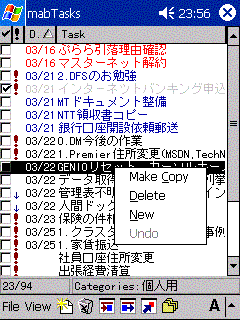
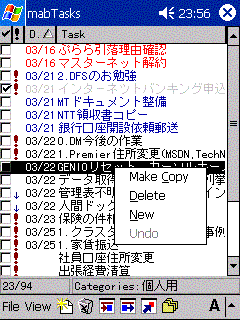
The feature of mabTasks
*1 Pocket Outlook Object Model (POOM). Microsoft's standard API for accessing Pocket Outlook database.
*2 KCTRL is the Japanese support DLL by Eiichiro Ito. Thanks Mr. Ito.
◆New functions and changes
- Easy installation with Setup.exe
- You can use Pocket Outlook standard dialog. All properties of item are available. (This option is default.)
- At tap&hold, you can change some properties of the item directly. (complete, priority, due and starts)
- Copy an item is available.
- Show or hide column header.
- Date stamp is added in status bar Due and Today.
- Show item's title in the delete confirmation dialog.
- Internally optimized.
◆Bug fix
- The spelling mistake of "Style". (In the [Font] tab of a [View Option] dialog)
- In some cases, tap&hold menu is gray out except [New] command.
- In [Filter on ...] dialog, a tab is displayed above.
◆Copyright, Distribution policy
mabTasks Ver.0.90 is a freeware. Anyone can use mabTasks Ver.0.90 freely.
Copyright belongs to the author (Jun Mabuchi mab@bd.mbn.or.jp).
If you want to re-distribute this software, please observe the following rules.
- Don't change the contents of an original archive file.
- Don't distribute each file in an archive file individually. (I never notice a format of compression and archive, but re-distribute all the files in an original archive simultaneously.)
- If you want to post this software to other BBS, ftp site or network, or if you want to bundle it to other software or publication, you should receive permission from its author in advance.
In short, 'Please contact the author, and re-distribute the archive file as it is.'
◆Disclaimer
The author is in no way liable to any damage, which may be caused by the use of or inability to use this software.
Although the author makes the efforts to solve the problem of this software, doesn't assume responsibility for the improvement.
I have tested this program in the following environment.
Pocket PC
- CASIO CASSIOPEIA E-700 (Pocket PC)
- TOSHIBA GENIO e550X (Pocket PC 2002)
- KCTRL Ver.0.28(for Japanese P/PC)
- MS P Gothic, MS Gothic, Tahoma, Courier New
PC
- Windows 2000 Professional SP1 + Outlook 2000 SP2 + ActiveSync 3.5
- Windows 2000 Server SP2 + Outlook 2000 SP2 + ActiveSync 3.5
- Windows XP Professional + Outlook 2002 + ActiveSync 3.5
Please look at the checked model list at http://plaza16.mbn.or.jp/~mab/index_e.html.
In one archive file, the executable binary files for all CPU are included.
The same executable binary file is able to run on both Pocket PC and Pocket PC 2002.
Platform/CPU MIPS CASSIOPEIA E-700 etc.
SH3 Jornada 548 etc.
ARM iPAQ, GENIO, Jornada 568, CASSIOPEIA E-2000, PocketGear etc.
Pocket PC/Pocket PC 2002 MT090PKT.zip * I have tested only on CASSIOPEIA E-700 and GENIO e550X. If you use other devices, please tell me the performance on your device.
The following file is included in the archive file.
file notes mabTasks.PocketPC.Readme_e.html User's manual English version (this file) mabTasks.PocketPC.Readme.html User's manual Japanese version mabTasks.PocketPC.History.html Upgrade history Japanese version *.gif GIF files for user's manual Setup.exe Setup execution file ResDLL.DLL the file for an setup Install.ini The file for an setup mabTasksPKT.MIPS.CAB The CAB file for MIPS CPU mabTasksPKT.SH3.CAB The CAB file for SH3 CPU mabTasksPKT.ARM.CAB The CAB file for ARM CPU
With KCTL, you can display Japanese character on English version devices.
You can get KCTRLat http://www.oohito.com/.
About installation of KCTRL itself, please look at the KCTRL's documents.
If you want to customize KCTRL settings, please try my "KCTRLManager". It's easy and safety.
You can also get "KCTRLManager" at my site.(http://plaza16.mbn.or.jp/~mab/)
In order to use KCTRL in mabTasks, please change settings of mabTasks.
Detailed -- Please look at [View Option] dialog.
If you already installed older version of mabTasks, it is recommended to uninstall it in the following procedure before installation of newer version.
* Only by deletion of a file, garbage may remain in a registry.
- Tap [
]-[settings]-[System]-[Remove Programs], and [Remove Programs] dialog is opened.
- Select [mab's mabTasks] in [Programs in storage memory:] and tap [Remove] button.
Install mabTasks in the following procedure.
- Connect your device with PC.
- Check the connecting normally by ActiveSync.
- Extract the downloaded archive file. The following file is created.
file notes mabTasks.PocketPC.Readme_e.html User's manual English version (this file) mabTasks.PocketPC.Readme.html User's manual Japanese version mabTasks.PocketPC.History.html Upgrade history Japanese version *.gif The GIF files for user's manual Setup.exe Setup execution file ResDLL.DLL The file for an setup Install.ini The file for an setup mabTasksPKT.MIPS.CAB The CAB file for MIPS CPU mabTasksPKT.SH3.CAB The CAB file for SH3 CPU mabTasksPKT.ARM.CAB The CAB file for ARM CPU - Execute Setup.exe.
- [Add/Remove Application] dialog is opened.
- Continue installation according to directions of a screen.
- [Completed download the application] dialog is displayed. Installation is completed.
- Please confirm whether there is any required additional procedure on your device.
*It is also possible to copy a CAB file directly and install.
◆How to start
To start mabTasks, please tap [ ]-[programs]-[mabTasks].
When it starts, [Title bar], [Column header], [List view], [Status bar ]] and [Menu bar] are displayed.
Usage is very simple. Please consider it the superset version of "Tasks" of Pocket PC preinstallment.
◆ Menu
* At Pocket PC, an accelerator key (shortcut key) is not displayed on a menu due to screen size.
* Although an indication is not given to a menu, the accelerator key (shortcut key) itself operates. (An external keyboard etc.)
◇ File menu [New...] Create a new item.
Shortcut key:Ctrl+N
as welll as the [New] button.
Refer to the [Task] dialog .
[Property...] Display the property of current item.
Shortcut key:Ctrl+E
Refer to the [Task] dialog .
Nothing is carried out when no item is selected in the list view.
[Delete] Delete a current item.
Shortcut key:Ctrl+D
as welll as the [Delete] button.
Nothing is carried out when nothing is chosen with the list view.
[About...] Display the version of mabTasks, Copyright etc.
[Exit] Exit mabTasks.
◇ View menu [Reset View Settings] The display settings are returned to an initial-setting state. [Save View Settings] Save the display settings.
The state of the columns, column header, status bar and color is saved.
* These settings are automatically saved on exit mabTasks.
[Option...] Show the [View Option] dialog.
Refer to the [View Option] dialog .
[Refresh] A display is updated in the newest state.
Shortcut key:Ctrl+R
If [Refresh] is performed, [Resort] will be performed tacitly.
[Resort] Re-sort items.
Shortcut key:Ctrl+S
In order not to perform re-reading of a database, it is high speed from Refresh.
Setup of the sorting condition at [View Option] dialog◇ View-Filter メニュー [Due] Display the items
as welll as the [Due] button.
[Upcoming] Displays the item of future seven-day. (The expired items are included)
as welll as the [Upcoming] button.
[Today] Display today's items.
as welll as the [Today] button.
[No Date] Display the items has no date.
[Filter on Single Category...] Filter the items on single category.
Refer to the [Filter on Single Category] dialog
[Filter on Multi Categories...] Filter the items on multiple categories.
Refer to the [Filter on Multi Categories] dialog
[Completed Tasks] Display the completed items only.
Shortcut key:Ctrl+P
[Active Tasks] Display the active items.
Shortcut key:Ctrl+T
[Active and Completed] Display the items both active and completed
Shortcut key:Ctrl+B
[All Tasks] Display the all items.
Shortcut key:Ctrl+A
All filtering status is cleared.
◆Tool bar
[New] button Create a new item.
・as well as the [File]-[New] .
・Refer to the [Task] dialog
[Delete] button Delete a current item.
・as well as the [File]-[Delete] .
[Due] button Display today's and expired items
・as well as the [View]-Filter]-[Due] .
[Upcoming] button Display the future 7day's items
・as well as the [View]-[Filter]-[Upcoming] .
[Today] button Display the today's items
・as well as the [View]-[Filter]-[Today] .
[Filter on Single Category] button Filter items on single category
・as well as the [View]-[Filter]-[Filter on Single Category] .
・Refer to the [Filter on Single Category] dialog .
* Tap&hold a button, tool tip is displayed.
◆List view
The list view includes [Column header], [List] and [Status bar].
- Column header

Tap a column header, and the items is sorted by the column.
Drag a column separator, and column width is changed.
Drag a column header, change the display order of columns.
※About the display order of columns, look at the [View Option] dialog also.
- List
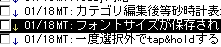
Select an item, and the item is highlighted. Tap an item, and item property is displayed.
* Refer to the [Pocket Outlook Task] dialog and [mabTasks Task] dialog .
* You can switch single tap and double tap - like Palm-size PC -. Refer to the [View Option] dialog .
Tap the check box, item status is switched. (also [Space] key)
Status bar
The status bar has 2 pains.
In the left pain, the number of items is displayed in [Displayed items]/[All items] format.
In the right pain, the filter condition is displayed.
- Tap & hold
Tap & hold on a item, and the context menu is displayed.
In the context menu, you can make a copy, delete and create a new item.
In addition, you can edit [Due], [Starts], [Complete], [Priority] directly.
[Task] tap&hold menu
Tap&hold at [Task] area, item menu is displayed.
[Make Copy] Make a copy of the item.
Shortcut key:C
※Clipboard is not used.
[Delete] Delete the item.
Shortcut key:D
[New] Create a new item.
Shortcut key:N
*Refer to the [Pocket Outlook Tasks] dialog and [mabTasks Task] dialog
[Undo] * Not implemented yet.
* Tap&hold on the blank area, only [New] command is activated.
[Due] [Starts] tap&hold menu
Tap&hold at [Due] or [Starts] area, Date picker dialog is displayed.
Never cancel this dialog. To close this dialog, please select any day, today or none.
[Priority] tap&hold menu
Tap&hold at [!](Priority) area, priority menu is displayed.
[Completed] tap&hold menu
Tap&hold at [v](Completed) area, item's status menu is displayed.
In list view and dialogs, [Action] button and [Rocker] switch is available.
The list view scrolls with cursor key.
You can change the display settings in [View Option] dialog.
◆[Pocket Outlook Task] dialog
[File]-[New...] or [File]-[Property...] or tapping the item in list view shows this dialog.
[Pocket Outlook Task] dialog
This is Pocket Outlook standard dialog.
Please read the operation manual of Pocket Outlook.
◆[mabTasks Task] dialog
If the [Use Pocket Outlook dialog] checkbox is cleared in [General] tab of [View Option] dialog, this dialog is used.
[File]-[New...] or [File]-[Property...] or tapping the item in the list view, and this dialog is displayed.
The detail of item is displayed on 3 tabs, [Task], [Categories], [Notes].* Alarm and editing of notes are not supported.
[Task] tab General item properties You can see and edit
Subject
Completed (item status)
Priority
Starts
Due
Private.[Categories] tab Select Categories
The Categories is displayed in list view.
Checked categories are displayed at the top of the list view.
(You can find the checked categories easily)
[Notes] tab Notes
The only text notes is displayed in this screen.
Bitmap and editing notes is not supported.
◆[View Option] dialog
Setting up the view option in this dialog.
[View]-[Option...], [View]-[Save View Settings]
[General] tab General view settings.
[Show column header] Show or hide the column header
* Refer to the [Column header].
[Show status bar] Show or hide the status bar
*Refer to the [Status bar].
[Use single tap] Use single tap
If checked, Pocket PC standard tap operation . If cleared, tap operation like a Palm-size PC or Handheld PC.
[Resort automatically] Resort automatically when item is updated.
In order not to perform re-reading of a database, it is high speed from Refresh.
Setup of the sorting condition at [View Option] dialog
[Refresh automatically] Refresh automatically when item is updated.
If [Refresh] is performed, [Resort] will be performed tacitly.
[Use KCTRL] Use KCTRL
Please check, when you use KCTRL.
* To affect this setting, you must restart mabTasks.
* Refer to the [Supports KCTRL].
[Use Pocket Outlook Dialog] Use Pocket Outlook standard Task dialog
If cleared this checkbox, use mabTasks Task dialog.
* Refer to the [Pocket Outlook Task] dialog and [mabTasks Task] dialog.
[Space between lines] Select space between lines in list view.
[Columns]tab Select columns to display
In [Date Format] list box, select from the following format.
YYYY/MM/DD
YY/MM/DD
MM/DD
* A setup of the date format here does not affect a setup of the Regional Settings of OS.
※If Categories is added to show, you may wait for few seconds at the start of program and refreshing items.
[Sort] tab Setup of sorting conditions
These settings are used in [View]-[Refresh] and [View]-[Resort].
[Font]tab Setup of a font
Selected font and size are used in list view.
You can select styles and colors in each state of item.
* [Font] tab would not be displayed, if [Use KCTRL] is checked.* If you changed font or size, please restart mabTasks.
「Color」 dialog Setup the color This dialog is displayed when [Color] button is tapped. The Windows CE standard color dialog.
* In Pocket PC, you never create color yourself. [Custom] is always white only.
◆[Filter on Single Category] dialog
Filer the items on a category. You can specify only one category in this dialog.
[View]-[Filter]-[Filter on Single Category], [Filter on Single Category] button, and this dialog is displayed.
[Filter on Single Category] dialog
The Categories are shown in list view.
If tap a category, filtering is performed.
◆[Filter on Multi Categories] dialog
Filter the items on Categories. You can specify categories in this dialog.
[View]-[Filter]-[Filter on Multi Categories], and this dialog is displayed.
[Filter on Multi Categories] dialog
The Categories are displayed in list view.
To perform filtering, check the checkbox and tap [OK].
Please send your question and request to mab@bd.mbn.or.jp
.
In any trouble, if you tell me the following information, I would resolve the problem more quickly.
- Device information (model, type etc.)
- The version of mabTasks ([File]-[About...])
- The version of operating system of your PC
- The version of Outlook of your PC
- The version of ActiveSync or Windows CE Service
- The procedure to occur a problem
Thanks.
- On Pocket PC - except Pocket PC 2002 -, after changing Categories, mabTasks stop responding a few moment. It seems to the problem of POOM implementation. Other POOM applications are the same.
Special thanks to the all beta users. Thank you very much.
Upgrade history is not available in English yet.
----------------------------------------------------------------------
mabTasks Ver.0.90 Copyright (C) 1998-2002 by Jun Mabuchi All Rights
Reserved
----------------------------------------------------------------------
2002/05/03 Fri
Mab's Always Binbou!
mailto:mab@bd.mbn.or.jp
http://plaza16.mbn.or.jp/~mab/index_e.html